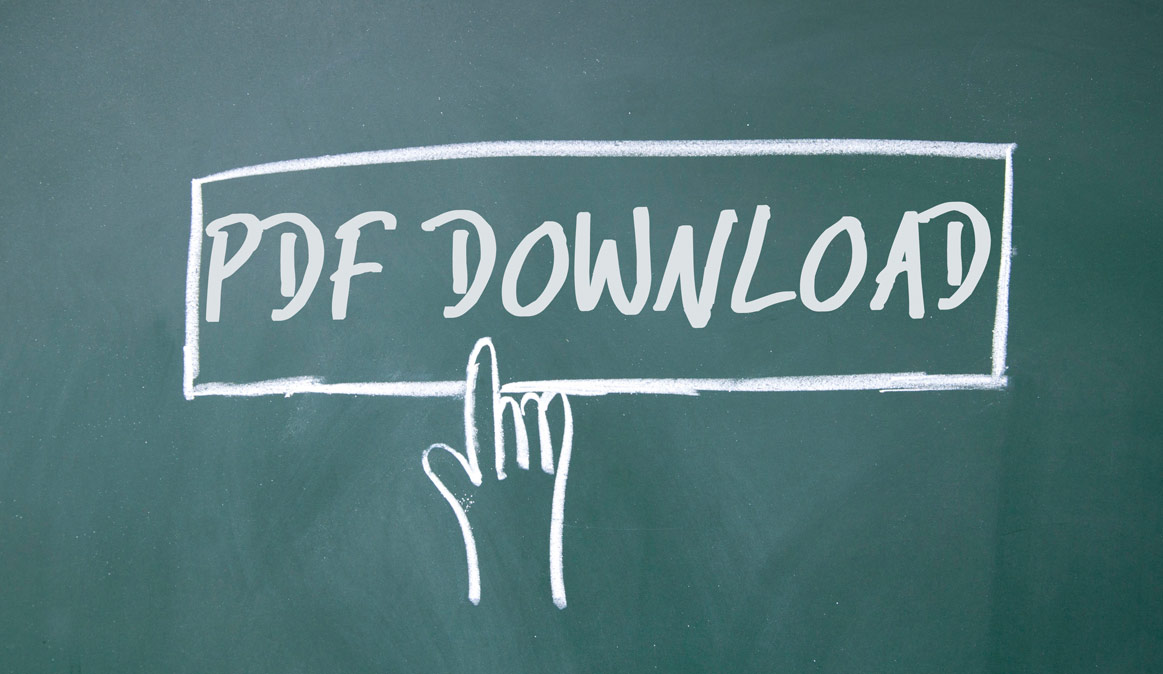
How To Create SEO-friendly PDFs
PDF files are one of the most overlooked content types when it comes to SEO and one of the easiest to make SEO-friendly. These types of files are often created and published outside of the influence of the person in charge of SEO. Yet failing to optimize these files could be costing you opportunities for more prospects to find your business. Here are a few simple ways that you can start optimizing your PDFs for SEO.
To Create SEO-friendly PDFs, Use the Document Properties Pane in Acrobat
PDF files are typically created from a variety of programs: (PowerPoint, Microsoft Word, Adobe InDesign, etc.). However, it’s very common to overlook the metadata within the document once these documents are approved for publishing on the web. What’s often left behind is information that isn’t very helpful to searchers:
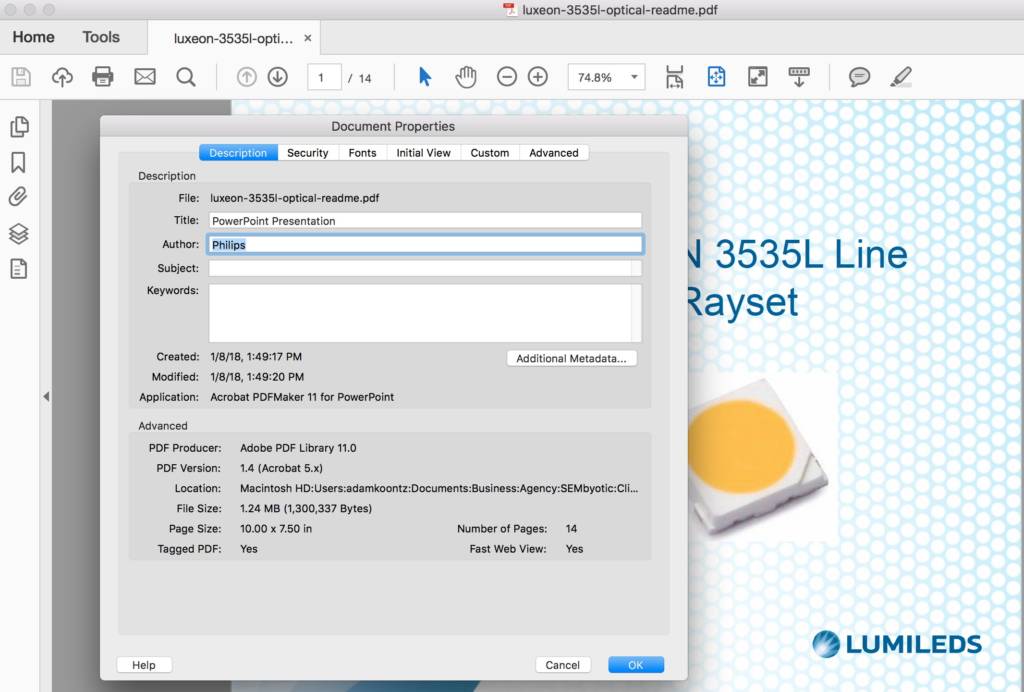
BEFORE OPTIMIZING PDF FOR SEO
Notice how the Title field reads “PowerPoint Presentation”? This is a default title that comes from the PDF source file. In this case it was created with PowerPoint, but it could have been created with Word, InDesign, Excel, Google Docs, or a variety of source files used to create PDFs. Instead of the default meta title, we should provide a more meaningful title for SEO that a searcher is likely to look for.
In addition to the Title field, you should also use the proper Author and complete the Subject field with a meaningful description of the document. When choosing the Author name, consider the company name vs the individual content creator. If your content creator is a well-known industry pundit, then it may be more advantageous to use their name. If not, then it may be best to choose the company name.
Here is a better example of how this PDF could be optimized:
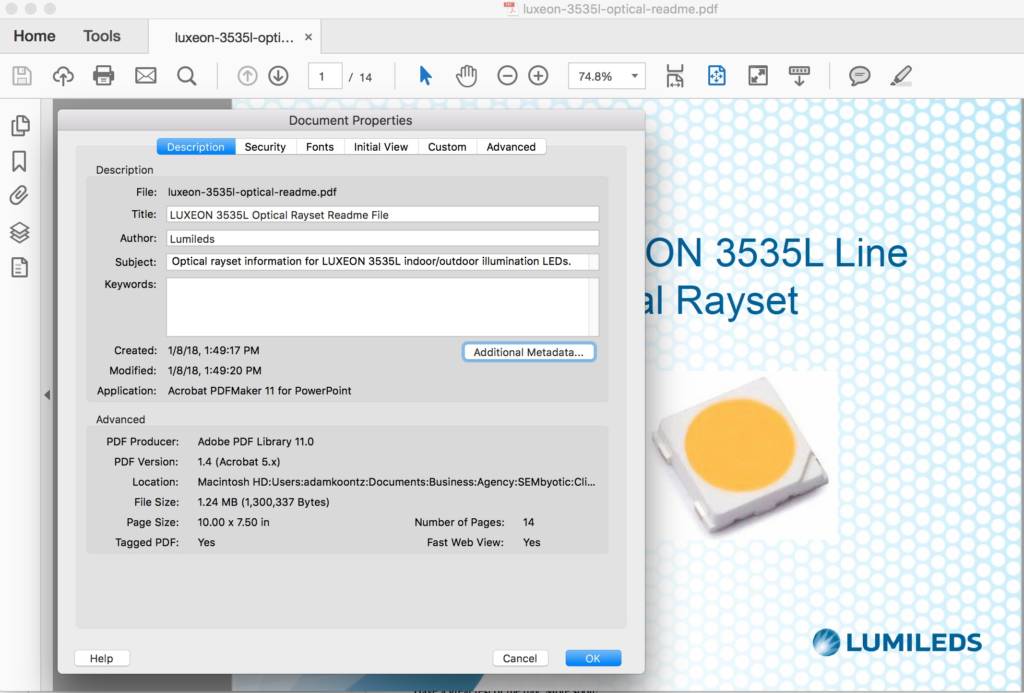
AFTER OPTIMIZING PDF FOR SEO
Now the Title and Subject fields are more meaningful. Those fields will become the blue link and description of the link in Google respectively. And the Author has been updated to the well-known company name,
Choose Meaningful PDF Titles
Title your PDF in a way that leverages meaningful keywords whenever possible, but don’t try to leverage keywords when the document isn’t about those topics. Stick to keywords that are relevant to the content of the PDF.
Think of the Subject as Your Advertisement on Google
The Subject field is like your ad for the document within the search engines. Try to be descriptive enough to encourage someone to click through to your file, but don’t expect the Subject field to influence your rankings. Google now accepts descriptions as long as 320 characters, so try not to exceed 320 characters in your description if possible.
Skip the Keywords
We don’t advocate using this field at all for the simple reason that major search engines no longer use the meta keywords tag. Furthermore, using this field gives your competitors a spoon-fed list of keywords that you’re targeting, making it easier to compete with you. For a more in-depth look at why you can ignore this field, see our blog article Stop Using the Meta Keywords Tag.
Maximize the PDF Text
Use text as much as possible within your source files before you output to PDF. Google will be blind to text buried within images, even after you create a PDF. If your source document was assembled by taking a bunch of screenshots, the end-result in the PDF is still going to be an embedded image, which search engines are less-likely to understand.
Consider the File Name
Use meaningful file naming conventions as these can be just as helpful for SEO as they can for archiving your assets. We prefer to use all lowercase separated by hyphens. Try to keep to a consistent naming convention such as “company-product-shortened-title-doc-type.pdf”
Poorly named PDF file: draft_SEM seo final.pdf
Improved file name: sembyotic-seo-friendly-pdfs-cs.pdf
If you follow these simple steps for updating your PDFs, there’s a greater chance that your search rankings will improve and your files will be easier to find for customers and prospects within search engines. A little extra time and attention could render better search results.